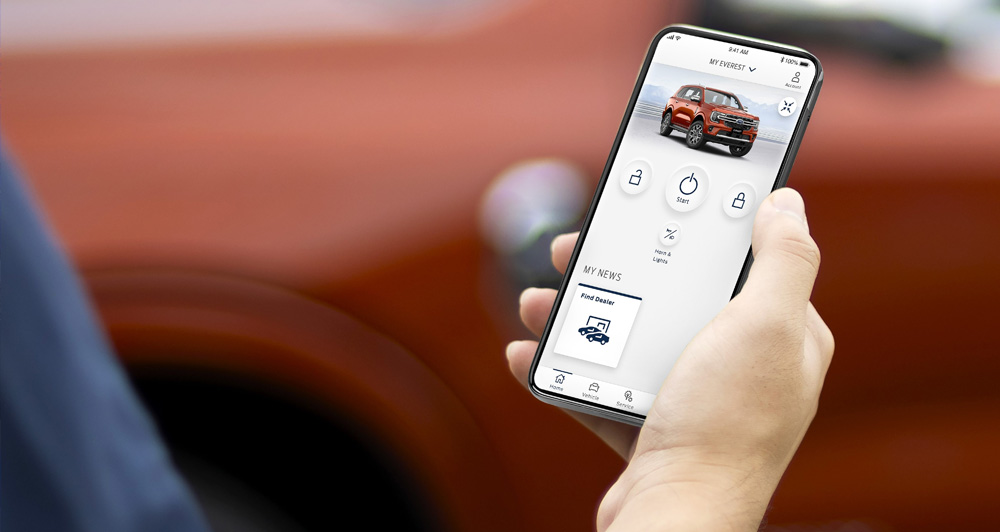
The connected-car era is finally arriving in the Philippines, and it looks like Ford Philippines will be one of the first companies to offer this service with its FordPass app.
In a similar vein to other offerings from other automakers such as the BMW ConnectedDrive, the app will work with vehicles that are equipped with the FordPass Connect option, which is a cellular modem with a built-in eSIM that will allow the car to connect to the Internet as long as there is a cellular data signal.
The app will allow you to do a few things, like remotely unlocking and locking your doors; remotely operate the engine start/stop to cool the cabin with your climate control’s last-known setting; engage the vehicle locator; access the status checker that will let you check your fuel, odometer, and oil level; and access the guides for your vehicle, including personnel ready to answer your questions via phone or e-mail. The ability to schedule preventive maintenance service won’t be available at launch, but will come in a future update.

To use the app, your phone must run Android 7.0 and above, or iOS 14.0 and above. While you can download the app right now, the service will go live on December 2 for owners of the newest Ranger or Everest. Below is a quick guide on what to do.
To install FordPass:
- Download the app from the appropriate store (Apple App Store or Google Play)
- Select the FordPass icon on the home screen, then select ‘Philippines’
- Select ‘Create Account’ and enter details as required, like your mobile number
- Press ‘Request Code’ and OTP will be sent via SMS
- Enter the OTP into Authentication Code
- Registration is complete with an SMS confirmation
To add a Ford vehicle:
- Click the drop-down at the top of the screen and select ‘Add Vehicle’
- Enter your vehicle identification number (VIN) and click next, then wait for confirmation
- Enter a nickname for your Ford vehicle
- Click ‘Activate Vehicle’
Let us know if this tech works fine for you.











Comments